Order Status UI
Track Smarter, Query Faster — Your Order Status, Simplified.
The Order (Status) UI provides distributors with a streamlined way to check the status of their purchase orders. This tool eliminates the need for manual communication with suppliers, saving time and improving operational efficiency.
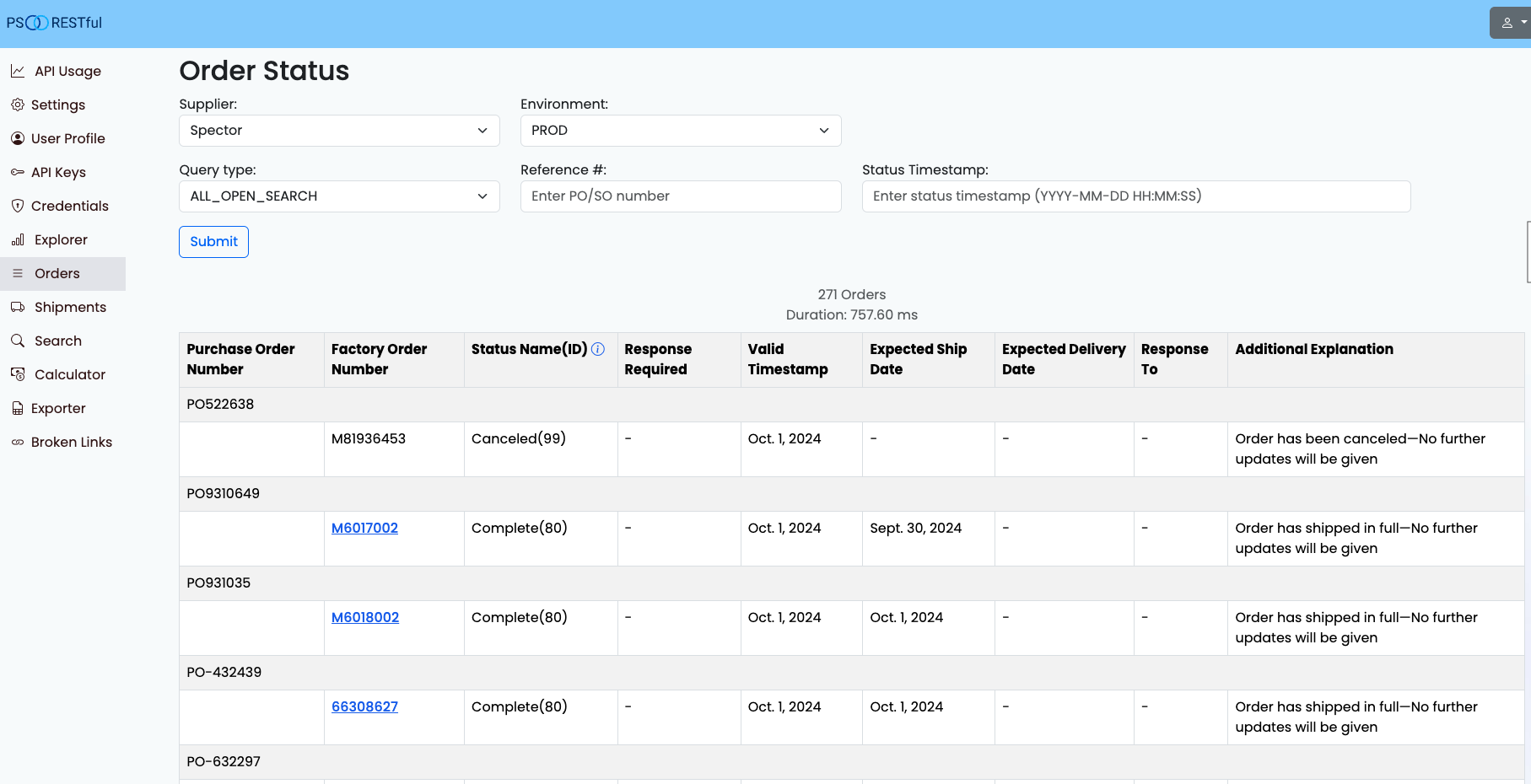
Key Features
-
Query by Types:
Users can retrieve order statuses by selecting one of the following query types:
- PO_SEARCH: Search by Purchase Order number.
- SO_SEARCH: Search by Sales Order number.
- LAST_UPDATE_SEARCH: Retrieve orders based on the most recent status update.
- ALL_OPEN_SEARCH: Retrieve all currently open purchase orders.
- Shipment Link for Completed Orders: If a Purchase Order (PO) status is marked as Complete, the UI will display a link to the shipment information related to that PO. This allows users to seamlessly transition from checking order status to review shipment details.
How to Use
- Select Query Type: From the dropdown menu, choose one of the available query types based on your needs.
-
Enter Required Information:
- For PO_SEARCH, input the Purchase Order number.
- For SO_SEARCH, input the Sales Order number.
- For LAST_UPDATE_SEARCH, specify the status timestamp in the format
YYYY-MM-DD HH:MM:SS. - For ALL_OPEN_SEARCH, no additional input is required.
- Submit the Query: Click the Submit button to retrieve the desired order status details.
Understanding the Results
The results table includes the following columns:
- Purchase Order Number
- Factory Order Number
- Status Name (ID)
- Response Required
- Valid Timestamp
- Expected Ship Date
- Expected Delivery Date
- Response To
- Additional Explanation
For completed orders, a link to shipment details will appear under the Purchase Order Number column.
Start Using the Order Status UI Today!
Streamline your order tracking process and improve operational efficiency with our Order Status Start Now